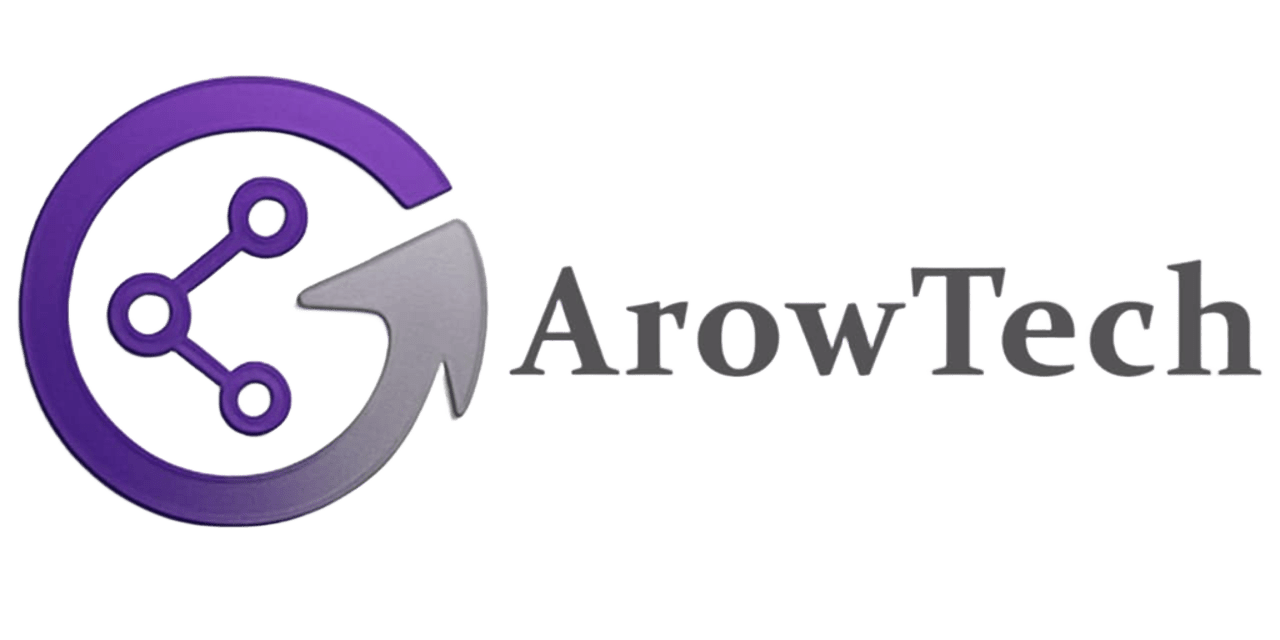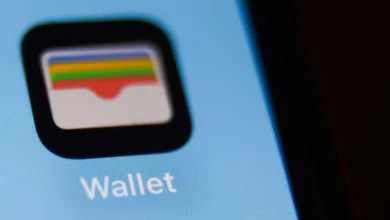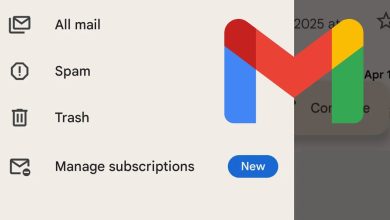How to Install Android 16 on Your Pixel Phone: Complete Guide

Android 16 has arrived ahead of schedule, bringing exciting new features like Live Updates and enhanced customization options. As with previous releases, Google Pixel devices get first access to the stable build. This comprehensive guide walks you through all available installation methods, from simple OTA updates to advanced manual flashing.
Compatible Devices
Currently, Android 16 stable is officially available for:
- Pixel 6 series and newer (including Pixel 6a).
- Pixel 7 series (including 7a).
- Pixel 8 series (including 8a).
- Pixel 9 series (all models).
- Pixel Fold and Pixel Tablet.
Preparation Checklist
Before beginning the installation:
- Ensure at least 50% battery charge.
- Back up important data (Google One recommended).
- Have your original USB cable ready.
- For manual methods, enable Developer Options by tapping Build Number 7 times.
Installation Methods
1. OTA Update (Recommended)
For most users, the simplest path is waiting for the over-the-air update:
- Navigate to Settings > System > System Update.
- Tap “Check for update”.
- Download and install when available.
2. Android Flash Tool (Web-Based)
For those who can’t wait for the OTA:
- Visit the official Android Flash Tool website.
- Connect your Pixel via USB.
- Enable OEM Unlocking and USB Debugging.
- Follow the on-screen instructions.
Note: This method wipes your device
3. Manual Installation (Advanced)
For developers and enthusiasts:
- Fastboot Method:
- Download factory images from Google.
- Unlock bootloader (wipes device).
- Run flash-all script.
- ADB Sideload:
- Download OTA package.
- Boot to recovery.
- Sideload via ADB.
Beta Program Option
For non-Pixel devices, some manufacturers offer beta programs:
- OnePlus (OxygenOS beta).
- Samsung (One UI beta).
- Xiaomi (HyperOS beta).
Post-Installation Tips.
- Set up Live Updates in Developer Options.
- Reconfigure security settings.
- Restore your backup.
- Check app compatibility.
Troubleshooting
If you encounter issues:
- For boot loops: Try safe mode.
- For failed installations: Reflash using emergency recovery.
- For persistent problems: Contact Google support.
Remember that manual installation methods carry risks and may void your warranty. For most users, waiting for the official OTA update is the safest approach to experience Android 16’s new features without complications.