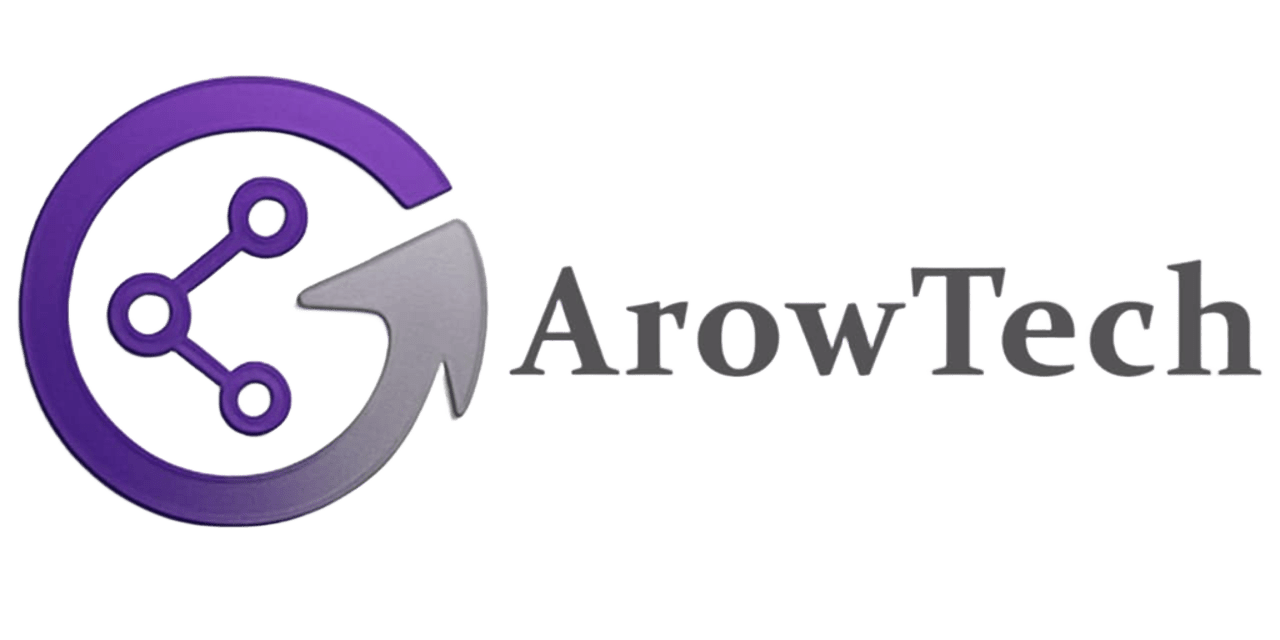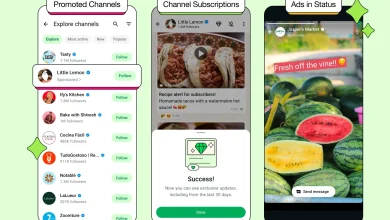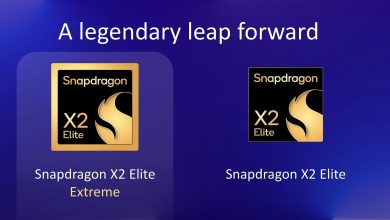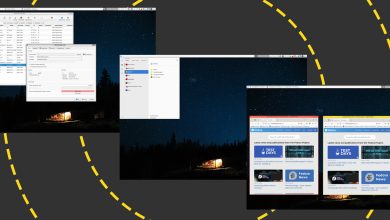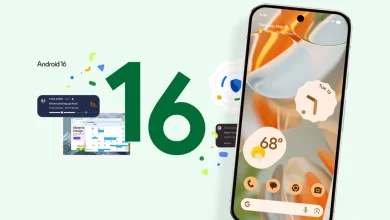How to Fix Face ID When It Stops Working on Your iPhone or iPad
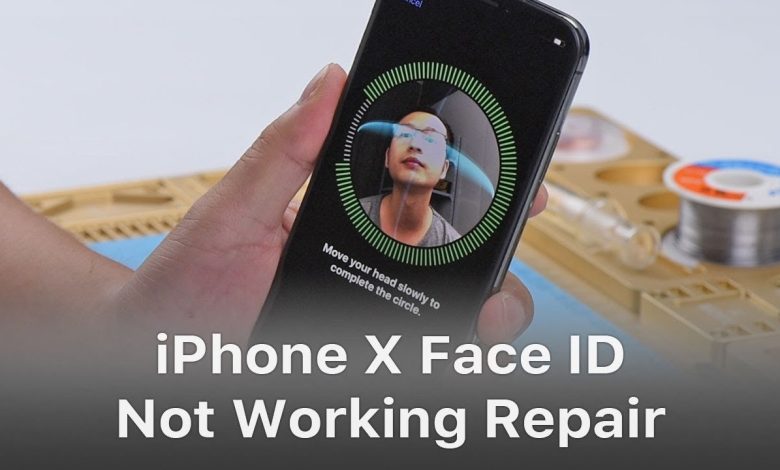
Face ID has become Apple’s signature biometric authentication method, offering seamless security across iPhones and iPads. While generally reliable, this advanced facial recognition system can occasionally malfunction, leaving users locked out of their devices. Whether you’re encountering error messages, failed recognition attempts, or complete Face ID failure, our comprehensive guide walks you through systematic troubleshooting steps to restore this crucial feature.
Understanding Common Face ID Issues
Before attempting fixes, it’s important to recognize the different ways Face ID problems manifest. You might see explicit error messages like “Face ID Not Available” or more subtle symptoms such as requiring multiple attempts before successful recognition. The device may unexpectedly prompt for your passcode even under normal usage conditions. These issues typically stem from either software glitches or physical hardware problems, with software-related failures being more common and easier to resolve.
Step-by-Step Troubleshooting Solutions
Begin with basic checks: ensure your iPhone’s TrueDepth camera isn’t obstructed by case edges, thick screen protectors, or accumulated dirt. Clean the sensor area gently with a microfiber cloth. Verify Face ID is properly configured in Settings > Face ID & Passcode, where you can review which features are enabled for facial recognition.
For recognition problems caused by appearance changes like new glasses or facial hair, utilize the Alternate Appearance feature to update your facial data. iOS 15.4 and later versions include specific options for mask recognition that require separate configuration. If problems persist after these adjustments, resetting your Face ID data entirely and re-enrolling often resolves lingering software issues.
When Hardware Becomes the Culprit
Persistent problems may indicate TrueDepth camera hardware failure. Check Settings > General > About > Parts and Service History for any camera-related alerts. Hardware issues typically require professional repair, especially if you see messages about “Unknown Parts” or if the front camera shows visible damage from drops or impacts.
Proactive Maintenance for Reliable Performance
Regular iOS updates include important Face ID improvements, making system updates a crucial maintenance step. Be mindful of environmental factors – extreme angles, low light conditions, or holding the device too close/far can affect recognition. For users who frequently wear glasses or face coverings, taking time to properly configure these scenarios during setup prevents future headaches.
By methodically working through these solutions, most Face ID issues can be resolved without professional intervention. However, if all troubleshooting fails, Apple’s support network stands ready to diagnose and repair more serious hardware faults, ensuring your device’s security system returns to peak performance.